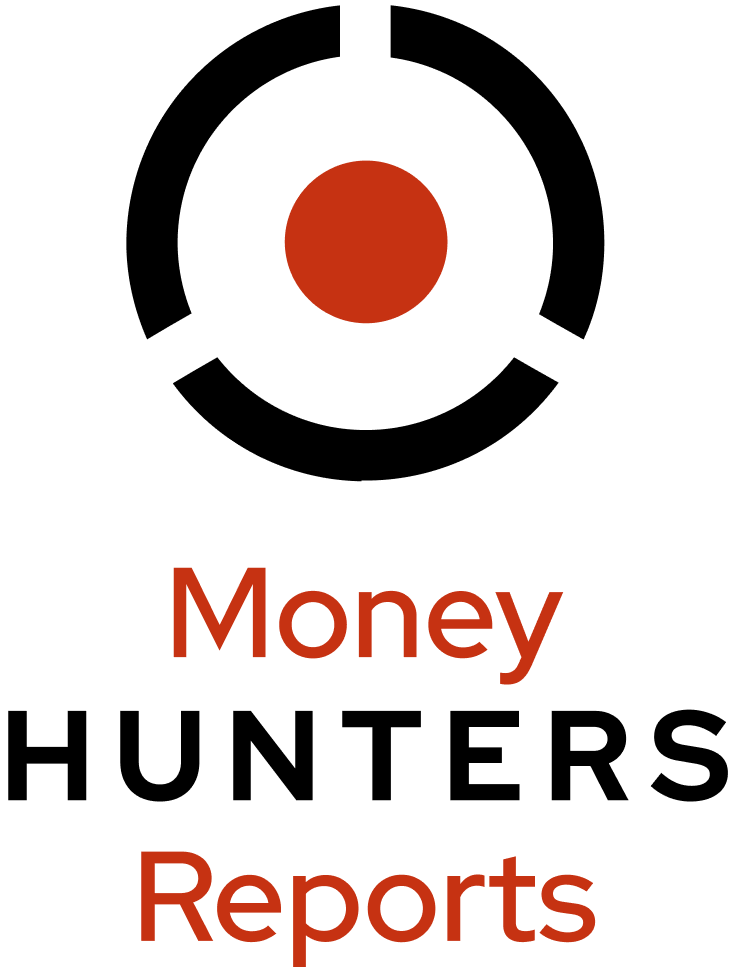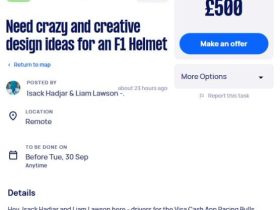Email clients are so important nowadays that operating systems, such as Windows and Mac, include them by default.
Mac OS has the Mac Mail/Apple Mail email application pre-installed, while Windows comes with Microsoft Outlook.
Microsoft Outlook is widely considered as the best email client due to its comprehensive set of features for arranging meetings, sending and receiving messages, and more. Sometimes, users prefer to read their Apple mails in Microsoft Outlook for Windows. That’s why users want to change their email client to Outlook. However, to do so, they have to convert or export their Apple Mail to Outlook PST file that can be read by Outlook.
In this article, we’ll be sharing the methods to export Apple Mail to Outlook PST.
Methods to Export Apple Mail to Outlook
Here are the methods to export Apple Mail data to Microsoft Outlook.
Method 1: Transfer Apple Mail Mailbox to MS Outlook Manually
You can manually transfer the data from Apple Mail to Outlook. For this, you need to install Eudora and Outlook Express applications. Here are the steps:
Open your Apple Mail and then go to File > Import Mailboxes.
Select Files in MBOX format and click Continue > Done.
Now, download and install Eudora on your system.
Change the .MBOX file extension to .mbx (For example: mailbox.mbox to mailbox.mbx ).
Copy the files you have renamed to Eudora’s local directory. (The default location is C: Documents and Settings Application DataQualcommEudora.)
Exit the Eudora application.
Now install Outlook Express and open it.
Go to File > Import > Messages. From the list of email applications, select Eudora and choose Next.
Browse the location where you have saved the mailbox.mbx file, select the file, and then click OK > Next > Next > Finish.
Now import the files from Outlook Express into your Outlook account.
Open Outlook, go to File > Open > Import.
From the Import and Export wizard, choose Import Internet Mail and Addresses and then hit Next.
Choose Outlook Express 6.X, 5.X, 4.X, or Windows Mail.
Select the Import Mail checkbox and then click Next.
After executing these steps, all the Apple Mail data will be transferred to Outlook.
Limitations of the Above Method
There are some limitations of using the above manual method for migrating mail data from Apple Mail to Outlook. Some of which are:
It requires technical expertise to perform the manual process.
It’s a lengthy process and takes a lot of time.
The procedure necessitates the installation of Eudora and Outlook Express.
As there many steps involved, there are chances of mistakes, which could lead to data loss.
Method 2 – Use MBOX to PST Converter Software
As you can see, there are several limitations of using the above method for migrating emails from Apple Mail to Outlook. To overcome such limitations, you can use a specialized MBOX to PST converter software, such as Stellar Converter for MBOX. This tool can convert your Apple Mail MBOX file into PST file, which you can easily import into Outlook 2016, 2013, 2010, or Office 365.
Stellar Converter for MBOX has an easy-to-use interface that makes the process of converting MBOX files into PST files quick and easy. To convert MBOX to PST, you just have to select the desired client from the dropdown menu, choose the MBOX file, and then click the convert button. The entire process requires only a short amount of time.
To convert the Apple Mail MBOX file into Outlook PST, follow the given steps:
Step 1: Download and install Stellar Converter for MBOX on Windows system.
Step 2: Run the software. Choose Apple Mail as the email client.
Step 3: Select the MBOX file that you need to convert.
Step 4: Click on the Convert tab given at the bottom right of the dialog box.
Step 5: The scanning process will start. It may take some time depending on the file size.
Step 6: Click on the items to preview them when the scanning is done.
Step 7: Click on the “Save Converted File” option present on the “Home” menu, after selecting the items you want to convert.
Step 8: Choose “New PST” when you get the “Save As” pop-up to save your data.
Step 9: When the conversion is finished, click on “OK”.
Now you can import this PST file into your Outlook by using the Import and Export wizard.
Wrapping Up
Switching between different email clients manually is a tedious process that can take a lot of time. If you’re moving from Apple Mail to Outlook, then Stellar Converter for MBOX is quite helpful. It is a tool created specifically to convert MBOX to PST format. Not only Apple Mail, it can convert the MBOX files of Thunderbird, Mozilla Mail, Gmail, Eudora, Gnu Mail, and many more.
Read more:
How to Export Apple Mail (MBOX) to Outlook (PST)?